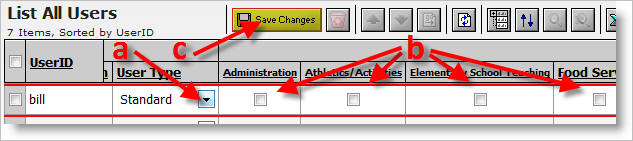Standard users can be restricted to viewing certain sets of applicants based on different traits of the applications in question. Commonly, the position categories for which an applicant has applied are used as a basis for restricting access - for example, a high school principal may be restricted to viewing just applicants for High School Teaching positions, and not Elementary Teaching, Custodial, Administrative, or other applicant types. This type of restriction is useful in keeping applicant data visible to only those staff members that require that access.
Category permissions are similar to location permissions in that they restrict the set of applicants visible to a user. However, rather than a posting's location, the user is restricted to viewing applicants applying for vacancies of a specific category and those applicants in the category pool.
Note: Category Permissions apply only to the Standard user type. The SuperUser and HRAdmin user types can always view all applicants; the RoutingsOnly user can view applicants designated by folders and routings.
Here's how:
1) Click the User's tab. You need to have the "Can Control Users" permission in order to do this.

2) Click on List All Users.
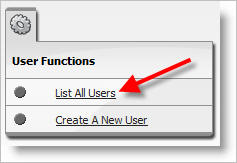
3) Click on the "User" link in the Edit column for the user you would like to modify.
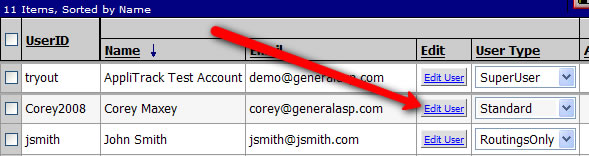
4) You can modify the category permissions for Standard users. Routings Only users do not have access to categories and SuperUsers always have access to all categories.
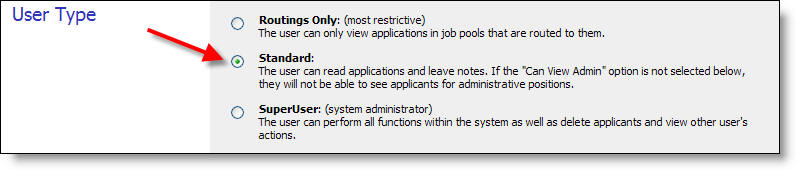
5) You can select which categories of applicants the user should be able to view. The default is for "Can View Administration" not to be selected and all other categories of positions to be selected.
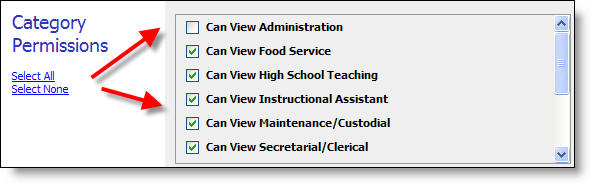
Below we see a user that only has access to the Elementary and Middle School Teaching categories.
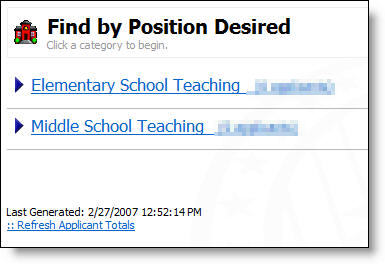
In addition, category permissions are applied throughout the system. Users can not search for applicants outside of their categories by name or any other method. In addition, the list of applicants and the application printout vary based on the category permissions of a user. When viewing applicants only pools, vacancies and application sections which belong to the category permissions for a user are displayed.
6) You can also edit an existing user's privileges directly from the "List All Users" screen.
a) Select the User Type from the pull down menu.
b) Check or uncheck the categories of applications the user should be able to access.
c) Click on Save Changes.